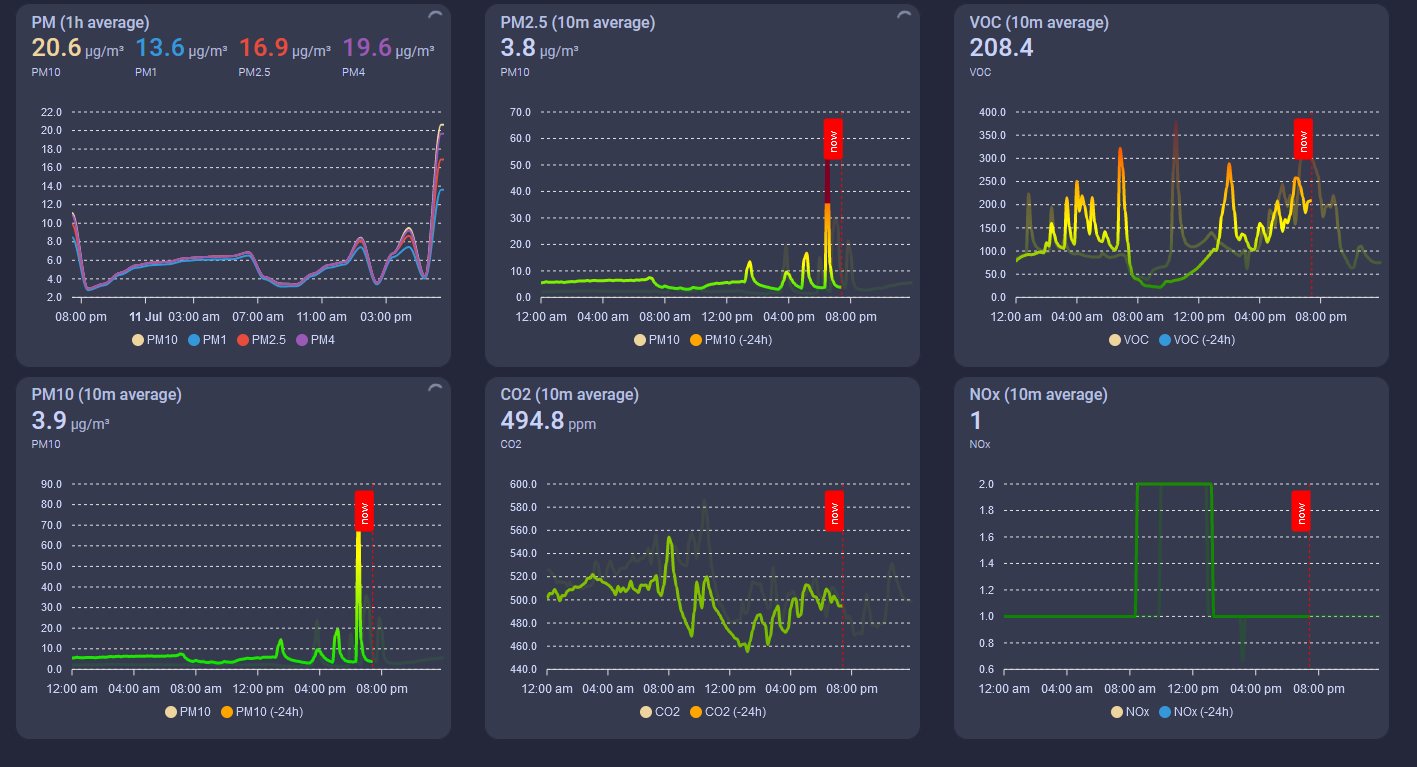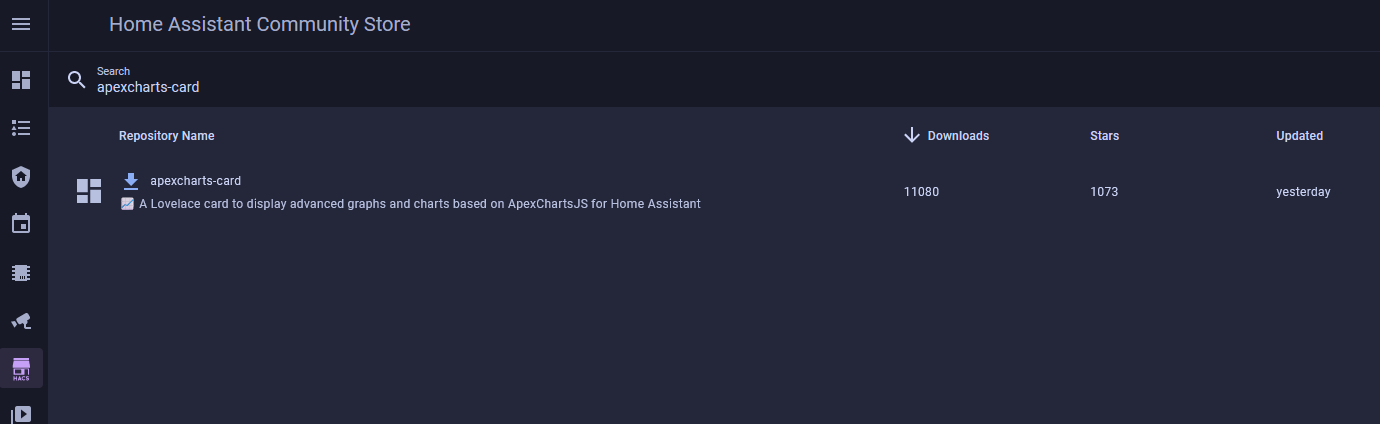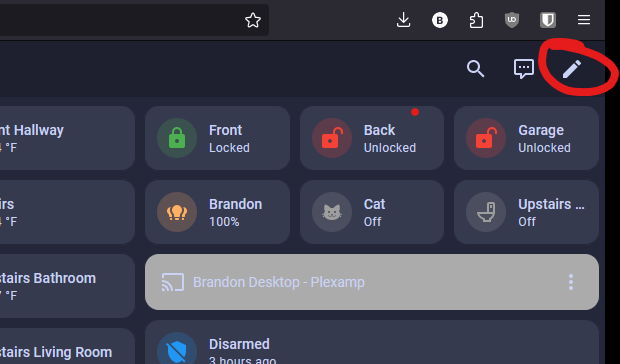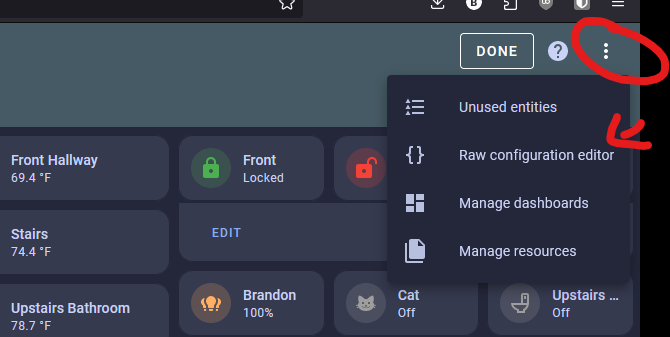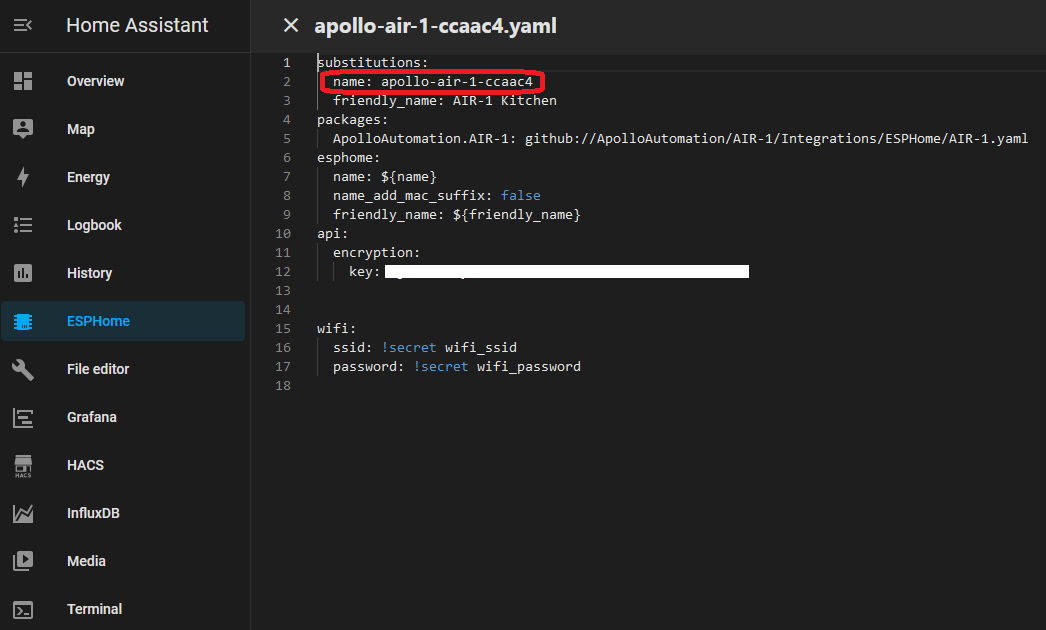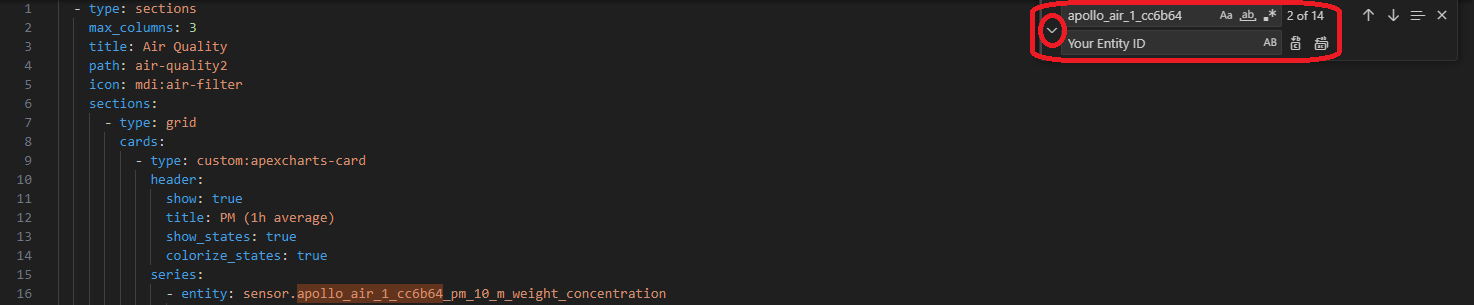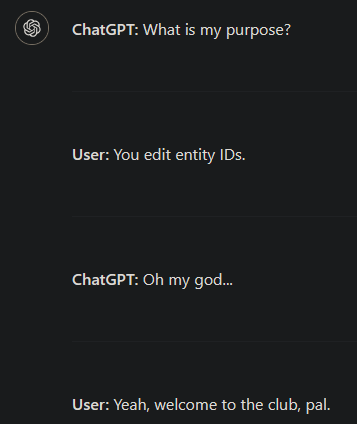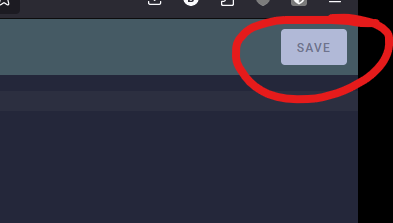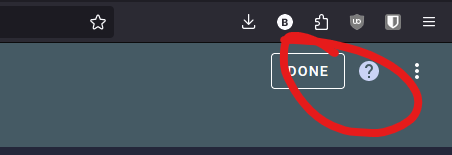Firstof9 has created this beautiful responsive dashboard with Apexcharts-card custom card from HACS!
The colors will change as severity levels change for each of the sensors below.
This guide assumes you already have HACS installed. If you do not, please first install HACS.
First, you need to install apexcharts-card by going to the HACS tab and searching "apexcharts-card".
Once downloaded, it is ready to be used for dashboards!
Next, you need to edit the dashboards here.
WARNING YOU ARE ABOUT TO BE ABLE TO WIPE OUT ALL YOUR DASHBOARDS PROCEED WITH CAUTION
WARNING YOU ARE ABOUT TO BE ABLE TO WIPE OUT ALL YOUR DASHBOARDS PROCEED WITH CAUTION
Now choose "raw configuration editor"
Now you need to be VERY careful. You are editing all of your dashboards but we can avoid issues by scrolling to the very bottom and then copying and pasting the code seen below. (Picture below shows where we will paste the code) (Code below)
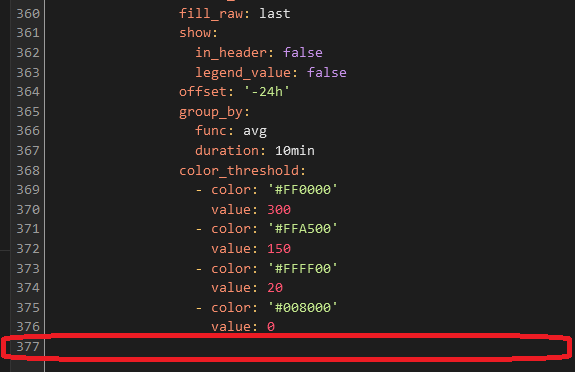
Be sure to change the entity ID to match your device or else the card will not work. You can find your device ID by going to the ESPHome addon and selecting the Edit option.
The easiest way to change all of the entity IDs in the code is by using AI (ChatGPT etc.) or by using a code editor like Virtual Studio Code (VSC). In VSC you can Find (ctrl+f) the old ID and Replace (select the small arrow to toggle open the Replace box) it with your ID. Now you are ready to copy the code into the Raw configurator editor. (See code below)
VSC Find/Replace
This is the code!
| - type: sections max_columns: 3 title: Air Quality path: air-quality2 icon: mdi:air-filter sections: - type: grid cards: - type: custom:apexcharts-card header: show: true title: PM (1h average) show_states: true colorize_states: true series: - entity: sensor.apollo_air_1_cc6b64_pm_10_m_weight_concentration name: PM10 stroke_width: 2 group_by: func: avg duration: 1h show: legend_value: false - entity: sensor.apollo_air_1_cc6b64_pm_1_m_weight_concentration name: PM1 stroke_width: 2 group_by: func: avg duration: 1h show: legend_value: false - entity: sensor.apollo_air_1_cc6b64_pm_2_5_m_weight_concentration name: PM2.5 stroke_width: 2 group_by: func: avg duration: 1h show: legend_value: false - entity: sensor.apollo_air_1_cc6b64_pm_4_m_weight_concentration name: PM4 stroke_width: 2 group_by: func: avg duration: 1h show: legend_value: false - type: custom:apexcharts-card header: show: true title: PM10 (10m average) show_states: true colorize_states: false graph_span: 24h experimental: color_threshold: true span: start: day now: show: true label: now color: red series: - entity: sensor.apollo_air_1_cc6b64_pm_10_m_weight_concentration name: PM10 stroke_width: 3 fill_raw: last extend_to: now show: legend_value: false group_by: func: avg duration: 10min color_threshold: - color: rgb(126,0,35) value: 425 - color: rgb(143,63,151) value: 355 - color: rgb(255,0,0) value: 255 - color: rgb(255,126,0) value: 155 - color: rgb(255,255,0) value: 55 - color: rgb(0,228,0) value: 0 - entity: sensor.apollo_air_1_cc6b64_pm_10_m_weight_concentration name: PM10 color: orange opacity: 0.3 stroke_width: 3 fill_raw: last show: in_header: false legend_value: false offset: '-24h' group_by: func: avg duration: 10min color_threshold: - color: rgb(126,0,35) value: 425 - color: rgb(143,63,151) value: 355 - color: rgb(255,0,0) value: 255 - color: rgb(255,126,0) value: 155 - color: rgb(255,255,0) value: 55 - color: rgb(0,228,0) value: 0 - type: grid cards: - type: custom:apexcharts-card header: show: true title: PM2.5 (10m average) show_states: true colorize_states: false graph_span: 24h experimental: color_threshold: true span: start: day now: show: true label: now color: red series: - entity: sensor.apollo_air_1_cc6b64_pm_2_5_m_weight_concentration name: PM10 stroke_width: 3 fill_raw: last extend_to: now show: legend_value: false group_by: func: avg duration: 10min color_threshold: - color: rgb(126,0,35) value: 35.5 - color: rgb(143,63,151) value: 35.5 - color: rgb(255,0,0) value: 35.5 - color: rgb(255,126,0) value: 35.4 - color: rgb(255,255,0) value: 12 - color: rgb(0,228,0) value: 0 - entity: sensor.apollo_air_1_cc6b64_pm_2_5_m_weight_concentration name: PM10 color: orange opacity: 0.3 stroke_width: 3 fill_raw: last show: in_header: false legend_value: false offset: '-24h' group_by: func: avg duration: 10min color_threshold: - color: rgb(126,0,35) value: 250.5 - color: rgb(143,63,151) value: 150.5 - color: rgb(255,0,0) value: 55.5 - color: rgb(255,126,0) value: 35.5 - color: rgb(255,255,0) value: 12.1 - color: rgb(0,228,0) value: 0 - type: custom:apexcharts-card header: show: true title: CO2 (10m average) show_states: true colorize_states: false graph_span: 24h experimental: color_threshold: true span: start: day now: show: true label: now color: red series: - entity: sensor.apollo_air_1_cc6b64_co2 name: CO2 stroke_width: 3 fill_raw: last extend_to: now show: legend_value: false group_by: func: avg duration: 10min color_threshold: - color: '#FF0000' value: 5000 - color: '#FFA500' value: 2000 - color: '#FFFF00' value: 1000 - color: '#008000' value: 0 - entity: sensor.apollo_air_1_cc6b64_co2 name: CO2 color: orange opacity: 0.3 stroke_width: 3 fill_raw: last show: in_header: false legend_value: false offset: '-24h' group_by: func: avg duration: 10min color_threshold: - color: '#FF0000' value: 5000 - color: '#FFA500' value: 2000 - color: '#FFFF00' value: 1000 - color: '#008000' value: 0 - type: grid cards: - type: custom:apexcharts-card header: show: true title: VOC (10m average) show_states: true colorize_states: false experimental: color_threshold: true graph_span: 24h span: start: day now: show: true label: now color: red series: - entity: sensor.apollo_air_1_cc6b64_sen55_voc name: VOC stroke_width: 3 show: legend_value: false extend_to: now fill_raw: last group_by: func: avg duration: 10min fill: last color_threshold: - color: '#FF0000' value: 400 - color: '#FFA500' value: 250 - color: '#FFFF00' value: 150 - color: '#008000' value: 0 - entity: sensor.apollo_air_1_cc6b64_sen55_voc name: VOC opacity: 0.5 stroke_width: 3 fill_raw: last show: in_header: false legend_value: false offset: '-24h' group_by: func: avg duration: 10min fill: last color_threshold: - color: '#FF0000' value: 400 - color: '#FFA500' value: 250 - color: '#FFFF00' value: 150 - color: '#008000' value: 0 - type: custom:apexcharts-card header: show: true title: NOx (10m average) show_states: true colorize_states: false experimental: color_threshold: true graph_span: 24h span: start: day now: show: true label: now color: red series: - entity: sensor.apollo_air_1_cc6b64_sen55_nox name: NOx show: legend_value: false stroke_width: 3 fill_raw: last extend_to: now group_by: func: avg duration: 10min color_threshold: - color: '#FF0000' value: 300 - color: '#FFA500' value: 150 - color: '#FFFF00' value: 20 - color: '#008000' value: 0 - entity: sensor.apollo_air_1_cc6b64_sen55_nox name: NOx opacity: 0.5 stroke_width: 3 fill_raw: last show: in_header: false legend_value: false offset: '-24h' group_by: func: avg duration: 10min color_threshold: - color: '#FF0000' value: 300 - color: '#FFA500' value: 150 - color: '#FFFF00' value: 20 - color: '#008000' value: 0 |
If you are using the old masonry-style dashboards, please paste in this code:
| - title: Air Quality path: air-quality icon: mdi:air-filter cards: - type: custom:apexcharts-card header: show: true title: PM (1h average) show_states: true colorize_states: true series: - entity: sensor.apollo_air_1_cc6b64_pm_10_m_weight_concentration name: PM10 stroke_width: 2 group_by: func: avg duration: 1h show: legend_value: false - entity: sensor.apollo_air_1_cc6b64_pm_1_m_weight_concentration name: PM1 stroke_width: 2 group_by: func: avg duration: 1h show: legend_value: false - entity: sensor.apollo_air_1_cc6b64_pm_2_5_m_weight_concentration name: PM2.5 stroke_width: 2 group_by: func: avg duration: 1h show: legend_value: false - entity: sensor.apollo_air_1_cc6b64_pm_4_m_weight_concentration name: PM4 stroke_width: 2 group_by: func: avg duration: 1h show: legend_value: false - type: custom:apexcharts-card header: show: true title: PM10 (10m average) show_states: true colorize_states: false graph_span: 24h experimental: color_threshold: true span: start: day now: show: true label: now color: red series: - entity: sensor.apollo_air_1_cc6b64_pm_10_m_weight_concentration name: PM10 stroke_width: 3 fill_raw: last extend_to: now show: legend_value: false group_by: func: avg duration: 10min color_threshold: - color: rgb(126,0,35) value: 425 - color: rgb(143,63,151) value: 355 - color: rgb(255,0,0) value: 255 - color: rgb(255,126,0) value: 155 - color: rgb(255,255,0) value: 55 - color: rgb(0,228,0) value: 0 - entity: sensor.apollo_air_1_cc6b64_pm_10_m_weight_concentration name: PM10 color: orange opacity: 0.3 stroke_width: 3 fill_raw: last show: in_header: false legend_value: false offset: '-24h' group_by: func: avg duration: 10min color_threshold: - color: rgb(126,0,35) value: 425 - color: rgb(143,63,151) value: 355 - color: rgb(255,0,0) value: 255 - color: rgb(255,126,0) value: 155 - color: rgb(255,255,0) value: 55 - color: rgb(0,228,0) value: 0 - type: custom:apexcharts-card header: show: true title: PM2.5 (10m average) show_states: true colorize_states: false graph_span: 24h experimental: color_threshold: true span: start: day now: show: true label: now color: red series: - entity: sensor.apollo_air_1_cc6b64_pm_2_5_m_weight_concentration name: PM10 stroke_width: 3 fill_raw: last extend_to: now show: legend_value: false group_by: func: avg duration: 10min color_threshold: - color: rgb(126,0,35) value: 35.5 - color: rgb(143,63,151) value: 35.5 - color: rgb(255,0,0) value: 35.5 - color: rgb(255,126,0) value: 35.4 - color: rgb(255,255,0) value: 12 - color: rgb(0,228,0) value: 0 - entity: sensor.apollo_air_1_cc6b64_pm_2_5_m_weight_concentration name: PM10 color: orange opacity: 0.3 stroke_width: 3 fill_raw: last show: in_header: false legend_value: false offset: '-24h' group_by: func: avg duration: 10min color_threshold: - color: rgb(126,0,35) value: 250.5 - color: rgb(143,63,151) value: 150.5 - color: rgb(255,0,0) value: 55.5 - color: rgb(255,126,0) value: 35.5 - color: rgb(255,255,0) value: 12.1 - color: rgb(0,228,0) value: 0 - type: custom:apexcharts-card header: show: true title: CO2 (10m average) show_states: true colorize_states: false graph_span: 24h experimental: color_threshold: true span: start: day now: show: true label: now color: red series: - entity: sensor.apollo_air_1_cc6b64_co2 name: CO2 stroke_width: 3 fill_raw: last extend_to: now show: legend_value: false group_by: func: avg duration: 10min color_threshold: - color: '#FF0000' value: 5000 - color: '#FFA500' value: 2000 - color: '#FFFF00' value: 1000 - color: '#008000' value: 0 - entity: sensor.apollo_air_1_cc6b64_co2 name: CO2 color: orange opacity: 0.3 stroke_width: 3 fill_raw: last show: in_header: false legend_value: false offset: '-24h' group_by: func: avg duration: 10min color_threshold: - color: '#FF0000' value: 5000 - color: '#FFA500' value: 2000 - color: '#FFFF00' value: 1000 - color: '#008000' value: 0 - type: custom:apexcharts-card header: show: true title: VOC (10m average) show_states: true colorize_states: false experimental: color_threshold: true graph_span: 24h span: start: day now: show: true label: now color: red series: - entity: sensor.apollo_air_1_cc6b64_sen55_voc name: VOC stroke_width: 3 show: legend_value: false extend_to: now fill_raw: last group_by: func: avg duration: 10min fill: last color_threshold: - color: '#FF0000' value: 400 - color: '#FFA500' value: 250 - color: '#FFFF00' value: 150 - color: '#008000' value: 0 - entity: sensor.apollo_air_1_cc6b64_sen55_voc name: VOC opacity: 0.5 stroke_width: 3 fill_raw: last show: in_header: false legend_value: false offset: '-24h' group_by: func: avg duration: 10min fill: last color_threshold: - color: '#FF0000' value: 400 - color: '#FFA500' value: 250 - color: '#FFFF00' value: 150 - color: '#008000' value: 0 - type: custom:apexcharts-card header: show: true title: NOx (10m average) show_states: true colorize_states: false experimental: color_threshold: true graph_span: 24h span: start: day now: show: true label: now color: red series: - entity: sensor.apollo_air_1_cc6b64_sen55_nox name: NOx show: legend_value: false stroke_width: 3 fill_raw: last extend_to: now group_by: func: avg duration: 10min color_threshold: - color: '#FF0000' value: 300 - color: '#FFA500' value: 150 - color: '#FFFF00' value: 20 - color: '#008000' value: 0 - entity: sensor.apollo_air_1_cc6b64_sen55_nox name: NOx opacity: 0.5 stroke_width: 3 fill_raw: last show: in_header: false legend_value: false offset: '-24h' group_by: func: avg duration: 10min color_threshold: - color: '#FF0000' value: 300 - color: '#FFA500' value: 150 - color: '#FFFF00' value: 20 - color: '#008000' value: 0 |
Now click save in the top right and remember to not hit any buttons or make any other edits before saving!
Finally hit "done" in the top right.
Hit F5 on your keyboard or refresh your browser and then look for your new "Air Icon" as a new dashboard option and click on it!
Lastly, we do want to thank firstof9 for creating this dashboard and sharing it.